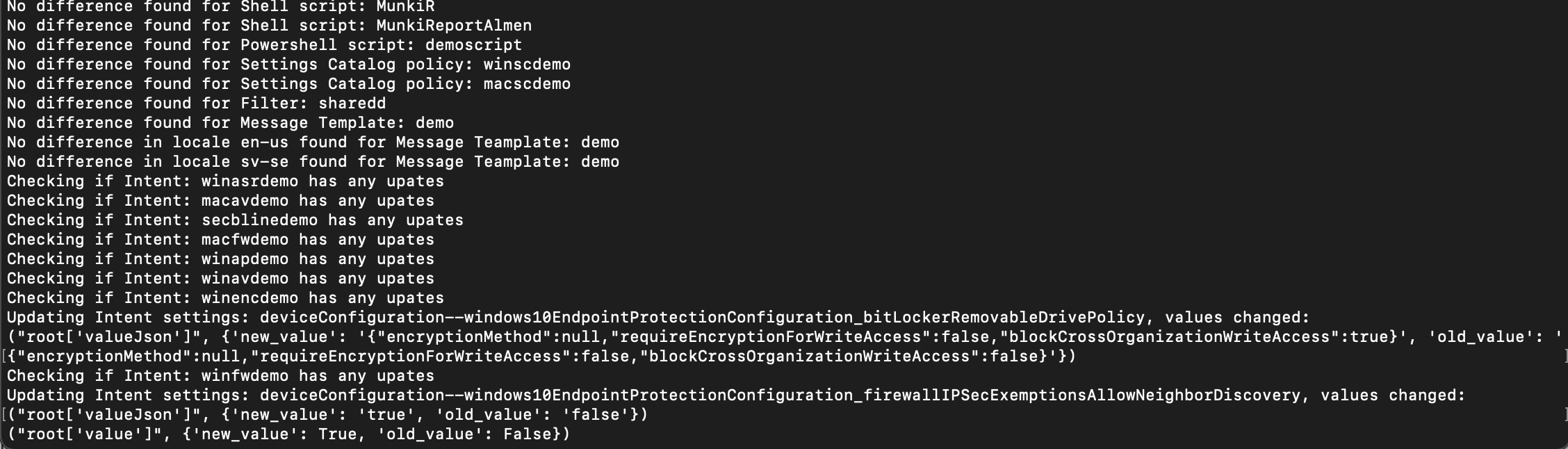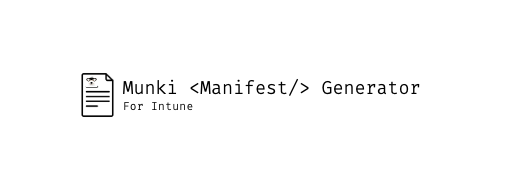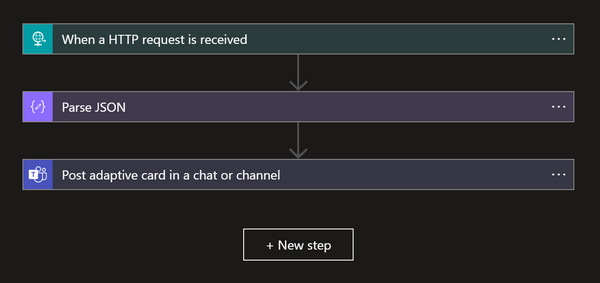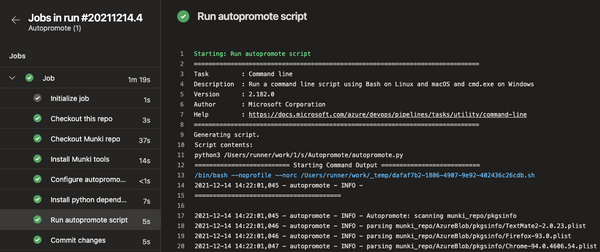if you like it, consider leaving a ⭐️ on GitHub!
IntuneCD tool
IntuneCD or, Intune Continuous Delivery as it stands for is a Python package that is used to back up and update configurations in Intune. It was created with running it from a pipeline in mind. Using this approach we get complete history of which configurations have been changed and what setting has been changed.
The main function is to back up configurations from Intune to a Git repository from a DEV environment and if any configurations has changed, push them to PROD Intune environment.
The package can also be run standalone outside a pipeline, or in one to only backup data. Since 1.0.4, configurations are also created if they cannot be found. This means this tool could be used in a tenant to tenant migration scenario as well.
Exiting news 📣
The front end for IntuneCD has now been released. Check it out here
What's new in 1.1.2
- Added new exclusions for backup and update, it's now possible to exclude certain configurations from backup and update.
- Example to exclude in backup:
IntuneCD-startbackup -e assignments AppConfigurations Profiles - Example to exclude in update:
IntuneCD-startupdate -e AppConfigurations Profiles
- Example to exclude in backup:
- Added capabilities to update the IntuneCD frontend with data
- Once the frontend is available all that will be needed to update with data is to add
-f <frontend_url>to startbackup and startupdate command and set the API key in ENV variables.
- Once the frontend is available all that will be needed to update with data is to add
- Added ability to configure title, intro, tenant and updated lines in the documentation using a JSON string, example:
-j "{\"title\": \"demo\", \"intro\": \"demo\", \"tenant\": \"demo\", \"updated\": \"demo\"}"
- Added unit tests
- Changed deprecated OptionParser to ArgumentParser
- Improved the documentation
- Improved overall code readability
What's new in 1.1.1
- Added ability to split documentation into categories using
-s Yinintunecd-startdocumentation - Added ability to set max length of output in documentation using
-m {int_value}inintunecd-startdocumentation - Added backup and documentation of Group Policy Configurations
- Added retry if 503 is encountered during a graph call
What's new in 1.1.0
- Bugfix for App Protection policies not being able to be created in a tenant to tenant scenario
- Bugfix for Configuration Profiles not being able to update assignment in a tenant to tenant scenario
- Bugfix for Windows Autopilot profiles not being able to update assignment in a tenant to tenant scenario
- Bugfix for assignment updates where updating assignments when creating new configurations were not possible if the group does not exist
Install this package
pip install IntuneCD
Update this package
pip install IntuneCD --upgrade
What is backed up, updated, created and documented?
| Payload | Back up | Update | Document | Create | Notes |
|---|---|---|---|---|---|
| Apple Push Notification | 🎉 | 🎉 | |||
| Apple Volume Purchase Program tokens | 🎉 | 🎉 | |||
| Application Configuration Policies | 🎉 | 🎉 | 🎉 | 🎉 | |
| Application Protection Policies | 🎉 | 🎉 | 🎉 | 🎉 | |
| Applications | 🎉 | 🎉 | |||
| Compliance Policies | 🎉 | 🎉 | 🎉 | 🎉 | |
| Device Configurations | 🎉 | 🎉 | 🎉 | 🎉 | For custom macOS and iOS configurations,mobileconfigs are backed up |
| Group Policy Configurations | 🎉 | 🎉 | |||
| Enrollment profiles | 🎉 [1] | 🎉 | 🎉 | 🎉 [2] | |
| Endpoint Security | 🎉 | 🎉 | 🎉 | 🎉 | Security BaselinesAntivirusDisk EncryptionFirewallEndpoint Detection and ResponseAttack Surface ReductionAccount Protection |
| Filters | 🎉 | 🎉 | 🎉 | 🎉 | |
| Managed Google Play | 🎉 | 🎉 | |||
| Notification Templates | 🎉 | 🎉 | 🎉 | 🎉 | |
| Proactive Remediations | 🎉 | 🎉 | 🎉 | 🎉 | |
| Partner Connections | 🎉 | 🎉 | ComplianceManagementRemote Assistance | ||
| Shell Scripts | 🎉 | 🎉 | 🎉 | 🎉 | |
| Powershell Scripts | 🎉 | 🎉 | 🎉 | 🎉 | |
| Settings Catalog Policies | 🎉 | 🎉 | 🎉 | 🎉 |
Required Azure AD application Graph API permissions
- DeviceManagementApps.ReadWrite.All
- DeviceManagementConfiguration.ReadWrite.All
- DeviceManagementServiceConfig.ReadWrite.All
- Group.Read.All
If you just want to back up you can get away with only Read permission (except for DeviceManagementConfiguration)!
How do I use it?
You have two options, using a pipeline or running it locally. Let's have a look at both.
Parameters
To see which parameters you have to provide just type: IntuneCD-startbackup --help, IntuneCD-startupdate --help or IntuneCD-startdocumentation --help
Example options:
- -h, --help show this help message and exit
- -o OUTPUT, --output=OUTPUT
- The format backups will be saved as, valid options are
json or yaml. Default is json
- The format backups will be saved as, valid options are
- -p PATH, --path=PATH
- The path to which the configurations will be saved.
Default value is $(Build.SourcesDirectory)
- The path to which the configurations will be saved.
- -m MODE, --mode=MODE
- The mode in which the script is run, 0 = devtoprod
(backup from dev -> update to prod) uses os.environ
DEV_TENANT_NAME, DEV_CLIENT_ID, DEV_CLIENT_SECRET, 1 =
standalone (backup from prod) uses os.environ
TENANT_NAME, CLIENT_ID, CLIENT_SECRET
- The mode in which the script is run, 0 = devtoprod
- -a LOCALAUTH, --localauth=LOCALAUTH
- When this paramater is set, provide a path to a local
json file containing the following keys:
params:TENANT_NAME, CLIENT_ID, CLIENT_SECRET when run
in standalone mode and params:DEV_TENANT_NAME,
DEV_CLIENT_ID, DEV_CLIENT_SECRET when run in devtoprod
- When this paramater is set, provide a path to a local
For IntuneCD-startupdate 1.0.4 the -u parameter has been added which, if set, updates assignments for existing configurations. Again the groups are matched with displayName, so they must be the same in both tenants.
Run locally
First install the package using pip, then you must create a json which contains authentication parameters in the following format:
{
"params":{
"TENANT_NAME": "",
"CLIENT_ID": "",
"CLIENT_SECRET": ""
}
}
When you have created the json, you can now run these commands
IntuneCD-startbackup -m 1 -o yaml -p /path/to/save/in -a /path/to/auth.json/
If you run without the -m parameter, make sure you have one auth.json pointing to DEV and another pointing to PROD, example:
{
"params":{
"DEV_TENANT_NAME": "",
"DEV_CLIENT_ID": "",
"DEV_CLIENT_SECRET": ""
}
}
{
"params":{
"PROD_TENANT_NAME": "",
"PROD_CLIENT_ID": "",
"PROD_CLIENT_SECRET": ""
}
}
IntuneCD-startbackup -o yaml -p /path/to/save/in -a /path/to/auth_DEV.json/
IntuneCD-startupdate -p /path/to/save/in -a /path/to/auth_PROD.json/
Run from a pipeline
I have tested this with Azure DevOps which is what I will give an example to. But it could just as well be run using GitHub Actions.
In the example pipeline below I'm running with the parameters -m 1 (standalone mode) and -o yaml (output configurations in yaml format). If you are running this in DEV -> PROD mode, remove -m and add DEV_ in front of all env: variables except for REPO_DIR. CLIENT_SECRET should be added as a secret variable.
DEV env variables:
env:
REPO_DIR: $(REPO_DIR)
DEV_TENANT_NAME: $(TENANT_NAME)
DEV_CLIENT_ID: $(CLIENT_ID)
DEV_CLIENT_SECRET: $(CLIENT_SECRET)
Example backup pipeline:
pool:
vmImage: ubuntu-latest
variables:
REPO_DIR: $(Build.SourcesDirectory)
TENANT_NAME: example.onmicrosoft.com
CLIENT_ID: xxxxxxxx-xxxxx-xxxx-xxxx-xxxxxxxxxxxx
steps:
- checkout: self
persistCredentials: true
- script: pip3 install IntuneCD
displayName: Install IntuneCD
- script: |
git config --global user.name "devopspipeline"
git config --global user.email "devopspipeline@azuredevops.local"
displayName: Configure Git
- script: IntuneCD-startbackup -m 1 -o yaml
env:
REPO_DIR: $(REPO_DIR)
TENANT_NAME: $(TENANT_NAME)
CLIENT_ID: $(CLIENT_ID)
CLIENT_SECRET: $(CLIENT_SECRET)
displayName: Run IntuneCD backup
- script: |
cd $(REPO_DIR)
git add --all
git commit -m "Updated configurations"
git push origin HEAD:main
displayName: Commit changes
The following shows a pipeline which updates configurations in Intune. Again I'm running with -m 1. If this should update PROD, add PROD_ in front of all env: variables except REPO_DIR. CLIENT_SECRET should be added as a secret variable.
PROD env variables:
env:
REPO_DIR: $(REPO_DIR)
PROD_TENANT_NAME: $(TENANT_NAME)
PROD_CLIENT_ID: $(CLIENT_ID)
PROD_CLIENT_SECRET: $(CLIENT_SECRET)
Example update pipeline:
pool:
vmImage: ubuntu-latest
variables:
REPO_DIR: $(Build.SourcesDirectory)
TENANT_NAME: example.onmicrosoft.com
CLIENT_ID: xxxxxxxx-xxxxx-xxxx-xxxx-xxxxxxxxxxxx
steps:
- checkout: self
persistCredentials: true
- script: pip3 install IntuneCD
displayName: Install IntuneCD
- script: IntuneCD-startupdate -m 1
env:
REPO_DIR: $(REPO_DIR)
TENANT_NAME: $(TENANT_NAME)
CLIENT_ID: $(CLIENT_ID)
CLIENT_SECRET: $(CLIENT_SECRET)
displayName: Run update
Run documentation locally
To create a Markdown document from the backup files, run this command
IntuneCD-startdocumentation -p /path/to/backup/directory -o /path/to/create/markdown.md -t nameoftenant -i 'This is a demo introduction'
Run documentation in a pipeline
This step should be added to the backup pipeline to make sure the markdown document is updated when configurations changes. By default it writes to the README.md file in the repo, you can change this with the -o option
- script: IntuneCD-startdocumentation -t $(TENANT_NAME) -i 'This is a demo introduction'
env:
REPO_DIR: $(REPO_DIR)
displayName: Run IntuneCD documentation
Good to know
When this tool tries to update configurations, it matches the display name. Therefore, the display name from DEV must match in PROD.
Current known limitations
Updating Windows Update Rings configurations is currently not supported, the tool can however create update rings if they don't exist.